
Using Picklists and Multi-Value Groups
Picklist
Select a single value for a field in a record
Multi-value group (MVG)
Associate one or more values to a field in a record
More Examples of MVGs
- Multiple addresses can be associated to an account
- Sales teams can be made up of many team members
- An opportunity can have multiple sources, such as phone call, trade show, or conference
- Multiple employees can be assigned to an activity
Drop-Down Arrow
The drop-down arrow indicates that data can be selected from an available source, such as a picklist, calendar, or calculator.
Select Button
Clicking the select button in a field accesses a dialog box, which provides a list of records from which to select.
Querying for Data
Use a query to retrieve specific data
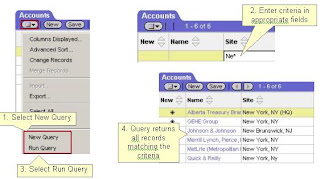
What is a Query?
A query retrieves information from a database, allowing you to:
The drop-down arrow indicates that data can be selected from an available source, such as a picklist, calendar, or calculator.
Select Button
Clicking the select button in a field accesses a dialog box, which provides a list of records from which to select.
Querying for Data
Use a query to retrieve specific data
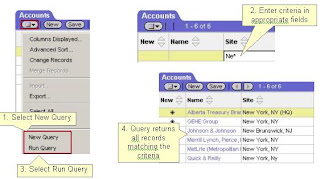
What is a Query?
A query retrieves information from a database, allowing you to:
- Locate one or more records that meet specific criteria
- Create a subset of data for viewing and reporting
- Refresh the view to updated information
Query by Example (QBE)
Siebel eBusiness Applications support QBE, which helps you quickly and easily find the information you are looking for.
Query Operators
Siebel eBusiness Applications support QBE, which helps you quickly and easily find the information you are looking for.
Query Operators
- Wildcards (asterisks) can be used to search for multiple characters, for example
* Ma* will find Madrid, but not San Mateo
* *Ma* will find Madrid and San Mateo
* cannot be used in date or numeric fields
* *Ma* will find Madrid and San Mateo
* cannot be used in date or numeric fields
- <= (less than or equal to) can be used on numeric or date fields
- <> (not equal to) can be used on all fields
- OR allows entry of more than one value for a field

Null Criteria
Running a query with no criteria will return all records in the list. This is also a way to refresh your screen to see the most current information.
Refining Queries
Use Refine Query to modify an existing query

Saving Queries
Use the application-level menu to save a query

Application-Level Menu
You must use this menu to save queries. Optionally, you can perform the other query functions from this menu, such as creating a new query,
refining an existing query, and running a query.
Saving Queries
By default, queries are saved as private queries, and are only available to the user who created them.
Using Favorites
Favorites are available queries
Queries created and saved by the user
Predefined queries provided by your administrator

Predefined Queries
Navigate to Application Administration°Predefined Queries to view predefined queries for the application.
Sorting Data
Click the Sort icon in a column to sort data in ascending or descending order

Keyboard Accelerators
Provide an alternative to mouse clicking for performing
commands
Also known as keyboard shortcuts
Two modes
Basic
Extended

Extended Mode
This mode makes use of a small ActiveX control downloaded one time to the browser when starting the Siebel application. Extended mode allows the ability to map any key sequence to Siebel commands. This is the default setting and is the most commonly used mode.
Basic Mode
This mode is for users who 1) Do not wish to download the ActiveX control to their browser client, or 2) Use browsers that are not able to accept and run ActiveX controls. Limitations are that you cannot map any key sequences that are already used by the browser, and you cannot map any key sequences that use special keys (such as function keys and up/down arrow keys).
Controlling UI Presentation: Columns
Click the menu button and select Columns Displayed

Controlling UI Presentation: Show More
Toggle the list or form to show more or less detail for a record

